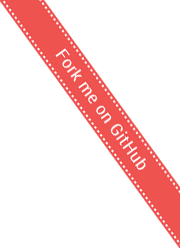Database migrations
Database migrations is a process of making changes to database schema during a development process. See Schema_migration to understand better what database migrations are.
DBMigrator is Maven plugin
Current implementation of this project is a Maven Plugin. Future releases might include a standalone library for non-Maven projects.
Supported databases
The DBMigrator plugin is really independent of ActiveJDBC and suports pretty much any SQL database, since the developer types code for individual migrations.
As long as the database itself supports JDBC, it is supported by this migrator.
Supported languages
Starting with version 2.3.3-j8-SNAPSHOT for Java8 and 3.0-SNAPSHOT for Java 11 and above, migrations can be written in:
- SQL
- Groovy
See the next section for instructions on creating new migration files.
Writing a new migration
Generate a new SQL migration file:
mvn db-migrator:new -Dname=create_people_tableThis command will result in:
...
[INFO] Created new migration: src/migrations/20140211113507_create_people_table.sql
...The newly created file is empty. Go ahead and add raw SQL to the file
create table people ( name varchar (10));To generate a new Groovy migration file:
mvn db-migrator:new -Dname=move_data_from_one_table_to_another.groovyIf you specify the file extension
.groovy, you will have a Groovy file generated. The migrator will automatically open a connection to the right database before executing the groovy file, and close it after
The artifact org.javalite.javalite-common as well as
org.javalite.activejdbc will be on the classpath of your
script, so you can use Base and other classes as you
wish.
Run migrations:
mvn db-migrator:migrate
...
[INFO] Migrating jdbc:mysql://localhost/test_project using migrations at src/migrations/
[INFO] Migrating database, applying 1 migration(s)
[INFO] Running migration 20140211113507_create_people_table.sqlAlternatively, you can just run the build.
Custom delimiter (SQL only)
By default, the migrator uses semicolon to separate statements in a
file from one another.
However, in some cases you need to write a complicated query, which will
be hard to parse. Examples might be sequences, stored procedures,
inserts with semicolons in content, etc. For cases like that you can
define a custom delimiter with a keyword DELIMITER:
CREATE TABLE course_profiles (
id INT(11) NOT NULL AUTO_INCREMENT,
course_id INT(11),
title VARCHAR(128),
subject VARCHAR(128),
description TEXT,
language VARCHAR(16),
created_at DATETIME DEFAULT NULL,
updated_at DATETIME DEFAULT NULL,
PRIMARY KEY (id),
INDEX course_language (course_id, language)
)
ENGINE=InnoDB
DEFAULT CHARSET=utf8;
DELIMITER $$
CREATE PROCEDURE migrate_courses_details()
BEGIN
DECLARE done INT DEFAULT FALSE;
DECLARE cId INT(11);
DECLARE cTitle VARCHAR(128);
DECLARE cSubject VARCHAR(128);
DECLARE cDesc TEXT;
DECLARE createdAt DATETIME;
DECLARE updatedAt DATETIME;
DECLARE courseCursor CURSOR FOR select id, title, subject, description, created_at, updated_at from courses;
DECLARE CONTINUE HANDLER FOR NOT FOUND SET done = TRUE;
OPEN courseCursor;
courses_loop: LOOP
FETCH courseCursor INTO cId, cTitle, cSubject, cDesc, createdAt, updatedAt;
IF done THEN
LEAVE courses_loop;
END IF;
INSERT INTO course_profiles
SET
course_id = cId,
title = cTitle,
subject = cSubject,
description = cDesc,
language = 'en-US',
created_at = createdAt,
updated_at = updatedAt;
END LOOP;
CLOSE courseCursor;
END $$
DELIMITER ;
CALL migrate_courses_details();
DROP PROCEDURE migrate_courses_details;
ALTER TABLE courses DROP COLUMN title;
ALTER TABLE courses DROP COLUMN subject;
ALTER TABLE courses DROP COLUMN description;Note on line 16 DELIMITER $$ defining the delimiter as
$$. The Migrator will use $$ as delimiter
until it is redefined again, which happens on line 50.
All goals
You can execute plugin help goal to get all information on all other goals:
mvn db-migrator:help
...
[INFO] db-migrator:drop
[INFO] drops database configured in pom
[INFO] db-migrator:create
[INFO] creates database configured in pom
[INFO] db-migrator:new
[INFO] creates a new migration file
[INFO] db-migrator:check
[INFO] checks that no pending migrations remain. This can be used in build lifecycle to fail the build if pending migrations are found
[INFO] db-migrator:migrate
[INFO] migrates all pending migrations
[INFO] db-migrator:validate
[INFO] validates and prints a report listing pending migrations
[INFO] db-migrator:reset
[INFO] drops/re-creates the database, and runs all migrations, effectively resetting database to pristine state
[INFO] db-migrator:help
[INFO] prints this messageWhere to get
Generally, just add a plugin configuration to your pom, as described below. If you want to download, you can do so here: db-migrator-maven-plugin
Property file configuration
Using a property file for connection configuration is a preferred way of configuring JavaLite DBMigrator.
If you have only one database, it does not make much difference which method of configuration you use. However if you have a test and development databases locally (recommended), then you also have staging and production environments, we certainly recommend using property file configuration over Maven profiles.
Here is a simple plugin element for the plugin:
<properties>
<activejdbc.version>2.2</activejdbc.version>
<environments>development.test,development</environments>
</properties>
<build>
<plugin>
<groupId>org.javalite</groupId>
<artifactId>db-migrator-maven-plugin</artifactId>
<version>${activejdbc.version}</version>
<configuration>
<configFile>${project.basedir}/src/main/resources/database.properties</configFile>
<environments>${environments}</environments>
</configuration>
<executions>
<execution>
<id>dev_migrations</id>
<phase>validate</phase>
<goals>
<goal>migrate</goal>
</goals>
</execution>
</executions>
<dependencies>
<dependency>
<groupId>mysql</groupId>
<artifactId>mysql-connector-java</artifactId>
<version>5.1.34</version>
</dependency>
</dependencies>
</plugin>
</build>As you can see, the configuration is really located in file
${project.basedir}/src/main/resources/database.properties.
The contents of this file might look lile this:
development.driver=com.mysql.jdbc.Driver
development.username=dev1
development.password=passwd
development.url=jdbc:mysql://localhost/project1_development
development.test.driver=com.mysql.jdbc.Driver
development.test.username=dev1
development.test.password=passwd
development.test.url=jdbc:mysql://localhost/project1_test
jenkins.test.driver=com.mysql.jdbc.Driver
jenkins.test.username=jenkins
jenkins.test.password=passwd
jenkins.test.url=jdbc:mysql://localhost/project1_testenv
staging.driver=com.mysql.jdbc.Driver
staging.username=stage1
staging.password=passwd
staging.url=jdbc:mysql://192.168.80.40/project1_staging
production.driver=com.mysql.jdbc.Driver
production.username=prod1
production.password=passwd
production.url=jdbc:mysql://192.168.20.40/project1_productionIn the file above, the blocks of properties with a specific prefix belong to a corresponding environment. For example, there are 5 environments defined on this file:
- development
- testenv
- staging
- production
Executing for environment
Executing DBMigrator is described above in section All goals. The plugin will run migrations for
environments test and development because they
are configured in the <properties> section (see
above). In order to override this behavior, you need to override the
<environments> property from a command line like
this:
mvn db-migrator:migrate -Denvironments=stagingThe command above will run the goal migrate with a set
of properties to point to staging environment. It makes it easy to point
the plugin to different databases and write simple scripts for
migrations.
If you want to execute for multiple environments (typical example, is to migrate all local databases), simply list environments as a comma separated list:
mvn db-migrator:migrate -Denvironments=development.test,developmentProperty file location
In the example above, the file is located in project sources:
${project.basedir}/src/main/resources/database.properties.
This means that it will probably be pushed to your source repository
with credentials. In some projects this is acceptable, while in others
it is not. However, location of this file is irrelevant to the plugin,
so a development team can decide whether they want to commit it to a
repository, or keep locally private.
Maven configuration
Maven configuration is more complicated, and not recommended. Please, see property file-based configuration above.
Here is an example of simple configuration:
<plugin>
<groupId>org.javalite</groupId>
<artifactId>db-migrator-maven-plugin</artifactId>
<version>2.2</version>
<configuration>
<driver>com.mysql.jdbc.Driver</driver>
<url>jdbc:mysql://localhost/test_project</url>
<username>your user</username>
<password>your password</password>
</configuration>
<dependencies>
<dependency>
<groupId>mysql</groupId>
<artifactId>mysql-connector-java</artifactId>
<version>5.1.25</version>
</dependency>
</dependencies>
</plugin>In a more realistic project, you will have more than one database, such as test, development, production, etc. In order to migrate multiple databases, use Maven executions:
First, configure the plugin in pluginManagement:
<pluginManagement>
<plugins>
<plugin>
<groupId>org.javalite</groupId>
<artifactId>db-migrator-maven-plugin</artifactId>
<version>2.2</version>
<configuration>
<username>${jdbc.user}</username>
<password>${jdbc.password}</password>
<driver>${jdbc.driver}</driver>
</configuration>
<dependencies>
<dependency>
<groupId>mysql</groupId>
<artifactId>mysql-connector-java</artifactId>
<version>5.1.25</version>
</dependency>
</dependencies>
</plugin>
</plugins>
</pluginManagement>where user, password and driver are configured as project properties.
After that, you can configure the plugin to execute multiple databases by adding many executions. Here is example of one execution:
<plugin>
<groupId>org.javalite</groupId>
<artifactId>db-migrator-maven-plugin</artifactId>
<executions>
<execution>
<id>dev_migrations</id>
<phase>validate</phase>
<goals>
<goal>migrate</goal>
</goals>
</execution>
<execution>
<id>test_migrations</id>
<phase>validate</phase>
<goals>
<goal>migrate</goal>
</goals>
<configuration>
<url>${jdbc.test.url}</url>
</configuration>
</execution>
</executions>
</plugin>The plugin tied to a validate phase, which will ensure that it will migrate schema at the very start of the build. Add more executions to run against multiple databases. You can use Maven profiles with this plugin to migrate databases in different environments, such as production.
Configuration properties
url- JDBC connection URLdriver- JDBC connection driverusername- JDBC connection user namepassword- JDBC connection passwordmigrationsPath- location of migration files, defaults tosrc/migrations/createSql- create database SQL, defaults tocreate database {$your database}dropSql- drop database SQL, defaults todrop database {$your database}
Variable substitutions in migrations
Sometimes you need more flexibility, for instance tables might have different names in different environments. This can be accomplished with Variable substitutions in your migrations and replacing these variables during migrations. For instance you could have a variable in the migration defined like this:
CREATE TABLE {{books-table}} (
id INT NOT NULL PRIMARY KEY,
isbn VARCHAR(20) NOT NULL UNIQUE,
title VARCHAR(256) NOT NULL
);Then the plugin could be configured to substitute values like
{{books-table}} from a properties file:
The file itself is a just a standard Java properties file:
books-table=booksYou can configure to use different property files in different executions, but that is just stanmdard Maven plugin configuration.
Maintaining multiple databases
You can use Maven profiles to maintain multiple database, as well as specific configuration for different executions of the same plugin.
Migration records
DBMigrator maintains a record of executing migrations in table
SCHEMA_VERSION and will not execute the same migration
twice:
mysql> select * from schema_version;Results in the following output:
| version | applied_on | duration |
|---|---|---|
| 20140302193112 | 2014-07-03 22:08:41 | 22 |
| 20140302193141 | 2014-07-03 22:08:41 | 12 |
| 20140303150340 | 2014-07-03 22:08:41 | 13 |
| 20140304173708 | 2014-07-03 22:08:41 | 20 |
| 20140304174236 | 2014-07-03 22:08:41 | 18 |
| 20140305235518 | 2014-07-03 22:08:41 | 13 |
| 20140306002924 | 2014-07-03 22:08:41 | 12 |
| 20140307192002 | 2014-07-03 22:08:41 | 25 |
| 20140309143448 | 2014-07-03 22:08:41 | 25 |
| 20140310141755 | 2014-07-03 22:08:41 | 25 |
Development process
Since all migrations are recorded as text (SQL) files, and contain a time stamp in the name, every time a developer pulls sources from source repository and executes a build, your database is migrated to the latest migration automatically. In our experience, this reduced amount of attention we had to give a DB to a minimum. Basically a developer creates a new migration and checks it in, which makes it propagate to other developer machines automatically.
Step 1: Create migration file
At the root of your project execute:
mvn db-migrator:new -Dname=create_people_tableThis will simply create a new empty text file:
Created new migration: .../src/migrations/20160130213201_create_people_table.sqlwhere 20160130213201 is a timestamp that is a good indicator when this migration was created.
Step 2: Write SQL:
Open this file with your favorite text editor and add free hand SQL there:
CREATE TABLE people (
id int(11) DEFAULT NULL auto_increment PRIMARY KEY,
first_name VARCHAR(128),
last_name VARCHAR(128),
created_at DATETIME,
updated_at DATETIME
)ENGINE=InnoDB;Step 3: Run migration:
Execute this command and observe output:
$mvn db-migrator:migrate
[INFO] Scanning for projects...
[INFO]
[INFO] ------------------------------------------------------------------------
[INFO] Building ActiveWeb Example WebApp 1.1-SNAPSHOT
[INFO] ------------------------------------------------------------------------
[INFO]
[INFO] --- db-migrator-maven-plugin:2.2:migrate (default-cli) @ activeweb-simple ---
[INFO] Sourcing database configuration from file: /home/igor/projects/javalite/activeweb-simple/src/main/resources/database.properties
[INFO] Environment: test
[INFO] Migrating jdbc:mysql://localhost/simple_test using migrations at /home/igor/projects/javalite/activeweb-simple/src/migrations/
[INFO] Trying migrations at: /home/igor/projects/javalite/activeweb-simple/src/migrations
[INFO] Migrating database, applying 1 migration(s)
[INFO] Running migration 20160130213201_create_person_table.sql
[INFO] CREATE TABLE people ( id int(11) DEFAULT NULL auto_increment PRIMARY KEY, first_name VARCHAR(128), last_name VARCHAR(128), created_at DATETIME, updated_at DATETIME )ENGINE=InnoDB
[INFO] Migrated database
[INFO] Environment: development
[INFO] Migrating jdbc:mysql://localhost/simple_development using migrations at /home/igor/projects/javalite/activeweb-simple/src/migrations/
[INFO] Trying migrations at: /home/igor/projects/javalite/activeweb-simple/src/migrations
[INFO] Migrating database, applying 1 migration(s)
[INFO] Running migration 20160130213201_create_person_table.sql
[INFO] CREATE TABLE people ( id int(11) DEFAULT NULL auto_increment PRIMARY KEY, first_name VARCHAR(128), last_name VARCHAR(128), created_at DATETIME, updated_at DATETIME )ENGINE=InnoDB
[INFO] Migrated database
as you can see from above in this case, two databases were migrated: test and development. The output of the migration command is self-explanatory. If you had more migration files defined that have not yet been migrated, they all will be migrated by this step.
Step 3 alternative
Since the DBMigrator is a Maven plugin and is executed during a normal build, every time you run a project build with:
mvn clean installThe DBMigrator will trigger during a validate phase.
Your new migrations will be executed against target databases. This
means you do not need to execute mvn db-migrator:migrate
during a normal development process.
How to comment
The comment section below is to discuss documentation on this page.
If you have an issue, or discover bug, please follow instructions on the Support page