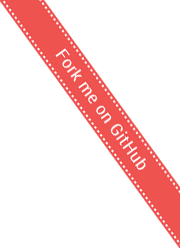Views
Views in ActiveWeb are also called templates. They are located in the following directory:
src/main/webapp/WEB-INF/viewsNo JSPs
ActiveWeb does not use JSPs. The main reason for not using JSPs is their inability to test generated HTML with JSPs in a test environment. For more on testing, see ? Generating views in tests.
ActiveWeb uses FreeMarker
ActiveWeb uses FreeMarker as a templating engine. Please see Freemarker for more information.
The framework provides a pluggable architecture that allows to integrate any other engine, such as Velocity, as long as it implements TemplateManager interface.
FreeMarker configuration
Freemarker configuration is optional. If an application needs to have access to configuration of Freemarker, the application needs to have a class:
package app.config;
public class FreeMarkerConfig extends AbstractFreeMarkerConfig {
@Override
public void init() {
//this is to override a strange FreeMarker default processing of numbers
getConfiguration().setNumberFormat("0.##");
}
}This class extends AbstractFreeMarkerConfig, which
provides an instance freemarker.template.Configuration
class, allowing to perform configuration on FreeMarker. The lines of
code presented above are recommended default configuration.
Templates
ActiveWeb templates are in fact FreeMarker templates. However, there are a number of ActiveWeb conventions for template naming and placement. Templates are located in sub-directories of this top directory:
src/main/webapp/WEB-INF/viewsThe sub-directories are usually named after controllers. Controller
name would loose suffix Controller
, and the remainder would be
transformed from CamelCase to under_score, for example,
HomeController templates are located in sub-directory
src/main/webapp/WEB-INF/views/homeand OuterSpaceController templates are located in:
src/main/webapp/WEB-INF/views/outer_spaceController package is not considered in search of templates. Usually templates belong to a controller, but there can also be shared template. In that case, you can create any arbitrary directory under template views directory and place your shared templates there:
src/main/webapp/WEB-INF/views/sharedLayouts
Layouts are a way to decorate a page with additional HTML. ActiveWeb layouts serve the same purpose as frameworks Apache Tiles or Sitemesh. Using a layout you decorate every page with the same header, footer, and other common elements for your application. Layouts are FreeMarker templates like any other.
Default layout
A default layout is called default_layout.ftl and
located in the layouts directory along with other template
directories:
src/main/webapp/WEB-INF/views/layouts/default_layout.ftlDefault layout is used by default to wrap any page generated as a
result of controller execution. The content of the
default_layout.ftl from a startup project looks like this
(few lines omitted for clarity):
<title>ActiveWeb - <@yield to="title"/></title>
<div class="main">
<#include "header.ftl" >
<div class="content">
${page_content}
</div>
<#include "footer.ftl" >
</div>- Line 1 has a
<@yieldtag. For explanation, please see section below. - Line 3 includes a
header.ftl, which is another template with code for the top portion of your site. It is not strictly necessary, since you can copy all code from header directly into layout, but it is a good practice to keep it in a separate file. - Line 7 serves the same purpose for footer
- Line 5 is where entire page generated from rendering a controller response is inserted.
ContentFor and Yield tags
When using layout, you quite often need to pass information from a
rendered page up to a layout. Examples are: page title. As in the
example of a layout above, on line 3, there is a title tag,
but the information for title of a page is of course in the page itself.
The tags content for abd yield work together
to allow to pass information from page up to a layout.
Simple ContentFor and Yield case
Here is an example of passing a page title from a page template to layout:
When the entire page with layout is rendered, the line 3 will read like this:
Think of <@content for.. as setting some content for
a location in layout, and yield as yielding to that
content.
<@content for..for andyeldare not limited to sending plain text, you can send arbitrary HTML chunks, including<script>tags, CSS, links to various resources, etc.
This feature is useful to inject a JavaScript library into a layout from a page in cases you only need this JavaScript code on this one page. This way loading a library will be avoided for all other pages, where it is not used.
Multiple chunks
of content for for single yield
Sometimes you need to send multiple chunks of text from a page to
layout. You can declare more than one <@content for with
the same yield target:
and more:
? declare more if needed
The yield tag in layout looking like this:
It will generate the following output in its place:
<script type="text/javascript">
Window.alert("hello1");
</script>
<script type="text/javascript">
Window.alert("hello2");
</script>Rendering without layout
By default ActiveWeb will use a
/views/layouts/default_layout.ftl. However, in some cases
you do not need a layout (for instance, you are developing a web service
or responding to Ajax calls). You can return a layout rendering
programmaticaly from controller:
In this case, the template will be rendered without a layout.
Override default layout
If you wonder how default layout is set, the answer is simple: the
class AppController has a method
String getLayout() which returns a string with value
/layouts/default_layout. The easiest way to change a layout
for a controller is to override this method to return a different
value.
public class DifferentLayoutController extends AppController {
@Override
protected String getLayout() {
return "/layouts/my_other_layout";
}
}If you have 2 - 3 super classes for controllers that override this method, you can have different areas of the site decorated by different layouts, based on which child controller is rendering.
public class HelloController extends AppController {
public void show() {
// code to add stuff to view ...
render().layout("my_special_layout");
}
}In the example above, a layout is overridden only for a specific action.
Wrapper Layouts
One of the built-in tags is a WrapTag. It allows to wrap
some page content in a given layout. A wrapper layout is just another
template that includes a content placeholder
${page_content}.
Example: let's say somewhere on the view you have this snippet:
<div>some content above</div>
<@wrap with="/wrap/wrapper">
Inner Content
</@wrap>
<div>some content below</div>where /wrap/wrapper is a layout and has the following
content:
<div class="top">
${page_content}
</div>Then the output will look like this:
<div>some content above</div>
<div class="top">
Inner Content
</div>
<div>some content below</div>You can use the same layout multiple times on a page. Additionally, if you need to, you can nest wrapped layouts:
<@wrap with="/wrap/wrapper_first">
Inner content header
<@wrap with="/wrap/wrapper_second">
Inner Content
</@wrap>
</@wrap>The result will be as expected.
Partials
Partials are snippets of HTML pages, hence the word. Usually they host chunks of code repeating in a few places. In much the same way that a regular programming language allows develpers to refactor and keep repeating patterns of code in one place, partials a used to keep HTML code that is repeated. It is not to say though that you cannot put any arbitrary HTML code, you can.
The main power of partials is in their ability to iterate HTML
snippets over data collections, as well as ability to widgetize
HTML junks.
Partials are somewhat similar to JSP includes, but they have some special characteristics that JSPs do not.
Partials naming and location
Partials are FreeMarker templates as any other, but the name of file must start with underscore:
src/main/webapp/WEB-INF/views/greeting/_hello.ftlLocation of partials is the same as for regular templates, that is they are located in sub-directories of the top view directory.
Include partials with Render tag
Partials are included into a host page with a Render tag. Lets say
there is a template called index.ftl located in directory
market and partial _fruit.ftl located in the
same directory:
src/main/webapp/WEB-INF/views/market/index.ftl
src/main/webapp/WEB-INF/views/market/_fruit.ftlthen you can render _fruit.ftl inside
index.ftl like this:
As you can see, when you are referring to a partial, you specify name without underscore.
The Render tag requires at least one attribute present:
partialwhich refers to a local or shared partial by name.
Rendering shared partials
In a previous example, you can see that a partial was co-located with
the host template. Sometimes you need to render a partial in a number of
templates. To accomplish this, you can place a partial into a new view
directory and refer to a partial with absolute
path, such as:
This assumes that you have a partial fruit at this location: ~~~~ {.html .numberLines} src/main/webapp/WEB-INF/views/shared/_fruit.ftl ~~~~
Use this technique to include a common widget across multiple templates.
Iterating with partials
It is quite common to iterate over collections in a web application.
Sometimes you need to build a <ul> list or repeating
pattern of HTML code. Usually developers resort to loops inside
templates, and although FreeMarker provides this functionality, using
partials provides a cleaner solution, as partials can iterate
automatically.
Lets say we have a partial called _fruit.ftl:
If we have a collection named fruits in context
(java.util.List passed from controller) with these values:
[apple
, prune
, pear
], then we can render this
partial as a collection from host page like this:
Rendering will result in this output:
Convention: the iteration variable inside of a partial is the same as the name of partial
Iteration is easier with partials compared to loops. The partial will take care ot iterating automatically.
Implicit counter in partial
Partials iterating over a collection have a built-in implicit
variable maintaining an index of a collection. The name of this variable
is made up of a name of a partial and word counter
. This means
that for the above example, the name will be fruit_counter
. You
can use this value inside a partial like any other context value. The
above example with the counter modification:
will yield:
Partials with collections and spacers
Notice in above examples that the horizontal line
<hr> is rendered at the bottom of each iteration of a
partial. This is because it is really a part of a partial. It is quite
common that you need to space the iterating snippets of HTML with some
sort of a spacer made up of arbitrary HTML. Partials provide this
capability with the use of a spacer
partial. Lets say we use this
partial as a spacer (located in
src/main/webapp/WEB-INF/views/shared/_divider.ftl):
If we then render our fruits with this spacer such that:
we will get the following output:
Fruit name: apple<hr><div class="spacer"></div>
Fruit name: prune<hr><div class="spacer"></div>
Fruit name: pear<hr>As you can see, the content of the spacer was inserted between the elements of the iterating partial, and the good thing is that it was not appended after the last iteration.
Passing arguments to partials
You can pass an argument value to a partial in much the same way as you can to a method.
Lets say we have a host template:
and a partial (_fruit_name.ftl) with content:
Then the output of a partial will be:
considering that there is a variable fruit_name in
context. This variable could be passed in by controller, or created
inside the template. The types of values passed in like this are not
limited to strings.
Boundary indicators for collection partials
If you have a partial that iterates over a collection and you need to
render special content conditionally if this is a first or last time in
the iteration, you can use special variables set by the framework called
first and last:
Message tag
The message tag is designed to display messages in view templates.
Message values are defined in resource bundle called
activeweb_messages. This means that this tag will be
looking for file called activeweb_messages.properties as
default name and others, such as
activeweb_messages_fr_FR.properties in case French locale
was specified.
Examples:
Simple usage
Given that there is a file activeweb_messages.properties
with content:
greeting=Helloand tag code:
then the output will be:
Message with parameters
Lets say a message in resource bundle is declared like this:
meeting=Meeting will take place on {0} at {1}You can then specify the tag with parameters:
When a view template renders, the outcome will be:
Meeting will take place on Wednesday at 2:00 PMDefaulting to key if value not found
In case a resource bundle does not have a key specified, the key is rendered as value verbatim:
The output:
Detection of locale from request
If there is a locale on the request supplied by the agent, then this
locale is automatically picked up by this tag. For instance, if a
browser supplies locale fr_FR
and there is a corresponding
resource bundle: activeweb_messages_fr_FR.properties, with
this property:
greeting=Bonjourthen this tag:
will produce:
BonjourOverriding request locale
There is a locale
argument you can pass to the tag to override
the locale from request:
link_to tag and unobtrusive JavaScript
ActiveWeb provides a <@link_to/>. This tag
generates an HTML anchor tag and is capable of regular HTML links, as
well as Ajax capability.
Unobtrusive
link_tofunctions require that you have the aw.js script file loaded on your page.
Attributes for configuration
controller: path to controller, such as:/admin/permissionswhereadmin
is a sub-package andpermissions
is a name of a controller. In this example, the controller class name would be:app.controllers.admin.PermissionsController. If a controller path is specified, the preceding slash is mandatory. Optionally this could be a name of a controller from a default package:permissions
, and in this case, the controller class name is expected to beapp.controllers.PermissionsController. If a name of controller is specified, the preceding slash can be omitted. This attribute is optional. If this attribute is omitted, the tag will use the controller which was used to generate the current page. It makes it convenient to write links on pages for the same controller.action: name of a controller action (method). Optional. If this attribute is omitted, the action will default toindex
.id: id, as in a route:/controller/action/id. Optional.html_id: value of this attribute will be used to set the HTML ID of the Anchor element. Optional.query_string: query string as is usually used in GET HTTP calls - part of a URL after the question mark. Optional. Eitherquery_stringorquery_paramsallowed, but not both.query_params:java.util.Mapwith key/value pairs to be converted to query string. Optional. Eitherquery_stringorquery_paramsallowed, but not both.destination: id of an element on page whose content will be set with a result of an Ajax call. Optional.form: id of a form element on the page, whose content will be serialized into the Ajax call. This content will be submitted to the server controller/action as input. Optional.method: HTTP method to use. Acceptable values: GET (default), POST, PUT, DELETE. Optional.before: Name of a JavaScript function to call before making Ajax call. Optional. This function does not receive any arguments.before_arg: Value for the JS function argument provided inbefore
attribute. This could be an ID of an element, string, or any other arbitrary parameter. Any object will be converted to string. Optional.after: Name of a JavaScript function to call after making Ajax call. This function receives the value of aafter_argattribute as a first argument and result of the Ajax call as a second argument. Optional.after_arg: Value for the JS function argument provided inafter
attribute. This could be an ID of an element, string, or any other arbitrary parameter. Any object will be converted to string. Optional.confirm: Presents a JavaScript confirmation dialog before making an Ajax call. The dialog will present the text with content from the attribute value. If No or Cancel was selected on the dialog, the Ajax call is not made. Optional.error: Name of a JS function which will be called in case there was an Ajax error of some sort. The first parameter is HTTP status code, the second is response text sent from server.
Example 1: Non-Ajax link
This will generate a simple non-Ajax link, such as:
..books/fetch
Example 2: Ajax link, sets data to destination element
This will generate a simple Ajax link. The method by default is GET.
After Ajax call, the result will be inserted into an element with ID:
result
, similar to:
<div id="result"></div>
Example 3: Confirmation and before/after callbacks
<@link_to controller="books" id="123"
method="delete" before="beforeDelete" after="afterDelete"
confirm="Are you really sure you want to delete this book?">Delete Book</@>
function beforeDelete(beforeArg) { ... }
function afterDelete(afterArg, data) { ... }Here, the JS confirmation dialog will present the message before
posting an Ajax call, then function beforeDelete will be
called. After that, it will make an Ajax call, and will execute function
afterDelete, passing it the result of Ajax invocation as an
argument. In the JS code above, the beforeArg and
afterArg arguments have values null since the
before_arg and after_arg attributes were not
used.
Example 4: Before/after callback arguments
<@link_to controller="books" action="fetch" before="doBeforeWithArg" before_arg="books_result" after="doAfterWithArg"
after_arg="books_result">Get Books</@>This code expects to find JS functions similar to these:
function doBeforeWithArg(elm) {
$("#" + elm).html("wait...");
}
function doAfterWithArg(elm, data) {
$("#" + elm).html(data);
}This is presuming that there is an element like this on the page:
In this example, the books_result
string is passed as argument
to doBeforeWithArg
as only one argument and the same is passed as
a first argument to function doAfterWithArg
. The second argument
to the doAfterWithArg
is a result of Ajax invocation (presumably
HTML representing books generated from some partial).
Example 5 - Error handling
<@link_to controller="books" action="doesnotexist" error="onError" destination="callbacks_result">Will cause error</@>
<script>
function onError(status, responseText) {
alert("Got error, status: " + status + ", Response: " + responseText);
}
</script>In this example, the link is making an Ajax call to a controlled action which does not exists. This causes onError() function to be triggered.
FlashTag
Please, see: FlashTag
SelectTag
Select tag generates the <select> HTML tag based
on data passed in dynamically into a view. Parameters:
- list - is a mandatory parameter, and it needs to be
type of
java.util.List<SelectOption>
In addition to the collection, you can also add body to the tag. For instance, if you write the tag like this:
And pass this data from controller:
public class BooksController extends AppController{
public void index(){
view("books", list(new SelectOption(1, "The Hitchhiker's Guide to the Galaxy"),
new SelectOption(2, "All Quiet on Western Front", true)));
}
}then the output from the tag will be:
<select>
<option>Please, make a selection</option>
<option value="1">The Hitchhiker&aposs Guide to the Galaxy</option>
<option value="2" selected="true">All Quiet on Western Front</option>
</select>As you can see, the first hardcoded option was preserved, and the dynamic options were added below it. The first options is usually used in forms to force the user to make any selection in this input.
FormTag
<@form/> tag generates an HTML form tag and has
functionality specific for ActiveWeb. Like any other ActiveWeb tag, it
has ability to pass through any non - ActiveWeb attributes. This means
that if you specify any attribute that is not mentioned here, it will be
passed through as a regular HTML attribute.
Attributes:
controller- name of a controller to post this form to. Optional. If this attribute is not provided, the tag will find a current controller in context which was used to generate a data for the current view and uses it. It makes it convenient to write many views for the same controller.action- name of an action to post this form to.This is different from regular HTML form@action attribute, as controller, action and id attributes will be used to form an appropriate HTML form action value. Optional.id- value of URIid
. Used as URIid
in forming an HTML Form action attribute, such as:<form action="controller/action/id"do not confuse with html element id optionalhtml_id- value of HTML Form element ID, as in<form id="my_form" ... >method- HTTP method. Allowed values: GET (default), POST, PUT, DELETE
In case the values are put
or delete
, additional hidden
input names _method will be generated, and the actual HTML
method will be set to post
. This workaround is necessary because
browsers still do not support PUT and DELETE. Optional.
Examples (given that the current context is example
):
Simple form
code:
will generate this HMTL:
POST form with ID code:
will generate:
PUT form
code:
will generate this HMTL:
<form action="/example/simple/index" method="put" id="formA" >
<input type="hidden" name="_method" value="put">
<input type="hidden" name="blah">
</form>PUT form for RESTful controller
FormTag also is REST-aware, and will generate appropriate formats for HTML Form tag action value depending if the controller is RESTful or not.
code:
<@form controller="photos" id="x123" method="put" html_id="formA">
<input type="hidden" name="blah">
</@>will generate:
<form action="/example/photos/index" method="put" id="formA" >
<input type="hidden" name="_method" value="put">
<input type="hidden" name="blah">
</form>Disabling method simulation
In some cases, you need to disable the automated processing of the
_method parameter due to the Servlet
Implementation Issues. In a case like that, you can add the
following to parameter your web.xml file:
<init-param>
<param-name>disable_method_simulation</param-name>
<param-value>true</param-value>
</init-param>Just place this inside your filter tag.
Debug tag
Debug tag prints an arbitrary object from page context. FreeMarker special handling of types sometimes makes it hard to see the value(s) of an object when debugging, but this tag makes it easy:
For instance, for a java.util.Map object it will print
this:
{key1=value1, key2=value2}Custom tag development
In addition to the provided tags, you can create your own ones. Simply follow these three steps:
- Create tag class somewhere in your project. For example, an
excerpt tag
, who takes some long text and truncates it to certain width, adding an ellipsis:
package app.util.tags;
import java.io.Writer;
import java.util.Map;
import org.javalite.activeweb.freemarker.FreeMarkerTag;
import org.javalite.common.Convert;
public class ExcerptTag extends FreeMarkerTag {
@Override
protected void render(Map params, String body, Writer writer) throws Exception {
validateParamsPresence(params, "text", "max");
String text = params.get("text").toString();
int max = Convert.toInteger(params.get("max"));
if (text.length() > max) {
String chop = text.substring(0, max + 1);
String template = "<span data-toggle=\"tooltip\" title=\"%s\">%s...</span>";
writer.write(String.format(template, text, chop));
} else {
writer.write(text);
}
}
}- Register your custom tag in your FreeMarkerConfig class, giving it
some name (in this case
excerpt
):
package app.config;
import app.util.tags.ExcerptTag;
public class FreeMarkerConfig extends org.javalite.activeweb.freemarker.AbstractFreeMarkerConfig {
@Override
public void init() {
//... some config
getConfiguration().setSharedVariable("excerpt", new ExcerptTag());
}
}- Use your custom tag in your views:
System error pages
General
ActiveWeb will render two system error pages under typical error
conditions: /views/system/404.ftl and
/views/system/error.ftl.
The 404.ftl is rendered in cases resources are not found:
- Controller is missing
- Controller has a compilation problem (development mode )
- Action method is missing
- View template is missing
The error.ftl will be rendered in cases:
- Template has a problem rendering
- Any internal application problem
- Internal framework exception
In all these cases, the definitive exception will be printed to the log.
Use custom layouts with system error pages
By default, error pages are displayed in default layout
/views/layouts/default_layout.ftl. In some cases, you want
to conditionally display error pages in different layouts. This can be
achieved by turning the default layout for error pages off:
public class AppBootstrap extends Bootstrap {
public void init(AppContext context) {
Configuration.setUseDefaultLayoutForErrors(false);
}
}and then using a <@wrap ..> tag inside pages:
Exception parameters passed into error views
There are two parameters that the framework passes into error views:
messagestack_trace
These can be rendered on a page as any other parameters:
However, this information is only interesting to developers, and usually not displayed to end users.
How to comment
The comment section below is to discuss documentation on this page.
If you have an issue, or discover bug, please follow instructions on the Support page